How to create IT support requests
1. Using the Support Portal
The Support Portal can be accessed from any browser. It is a quick and efficient system which allows users to view or edit existing tickets, or to raise new ones.
2. Sending us an email
You can submit a request to the Service Desk by sending an email to help@flex.co.uk. As soon as your email is received we are notified and you will receive a reply confirming that the request has been registered.
When you log a request by email please include your contact number as well as the nature and the urgency of the incident (Either High, Medium or Low).
3. Contacting us by phone
You can call us to log a support request from 0900 – 1700 hrs Monday to Friday by calling 0333 101 7300.
Outside of these times, you can leave a voice message which will be emailed to us. If we can’t pick up the call you will be asked to leave a message.
Submitting a ticket
If this is the first time you have submitted a ticket, you will receive a response with your self-service login details for submitting future tickets via the support portal. You will also receive a confirmation email with the incident ID and our support team will be notified.
When you log on to the web page you will be on your home page showing the requests you have created. Click on the “Requests” tab and see a dropdown filter list of different request status you are permitted to view. You can create a new request by clicking on ‘New Issue’ and select the Priority & Category the type in a subject and in the description area add any helpful notes about the issue you can even attach a file to help us understand the problem so that a faster resolution can be achieved.
Whenever you create another request you will receive a confirmation email with the incident ID and our support team will be notified. The portal has an area for you to add your details, so we know how best to contact you.
Below are some screenshots to help you use the portal.
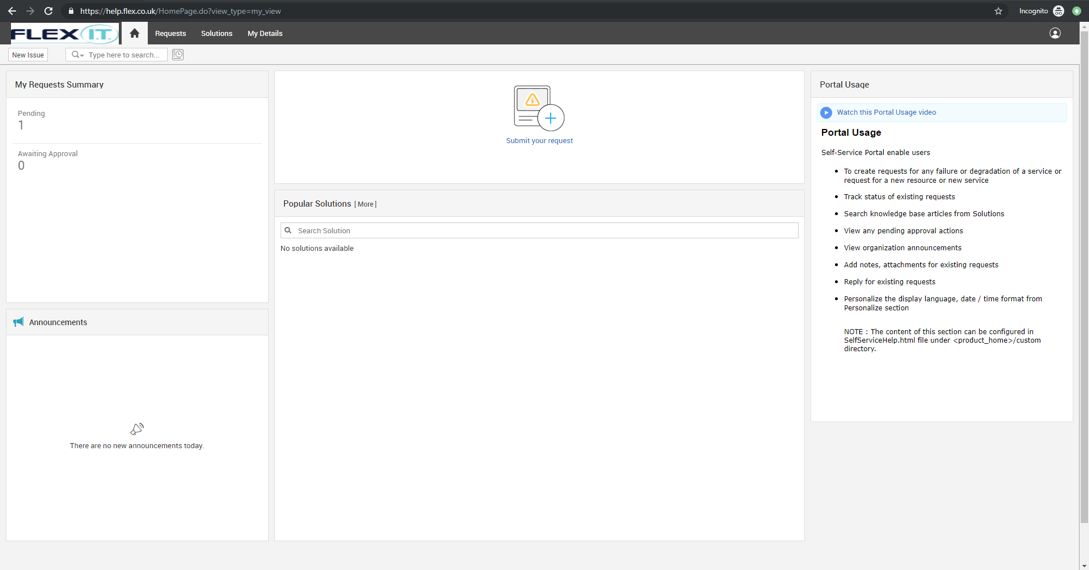
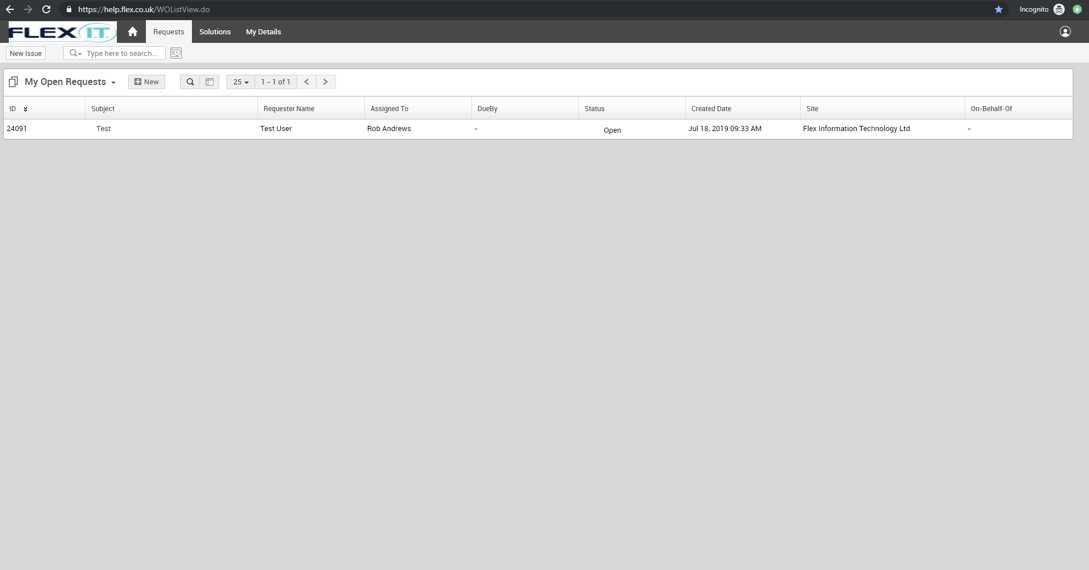
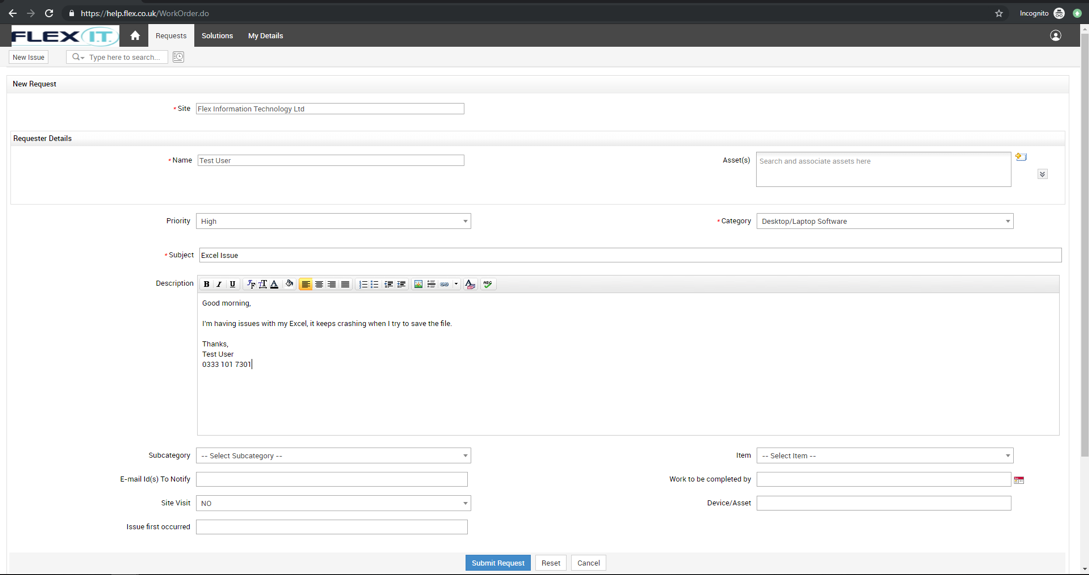
As we take the details of the incident we log a request on our Service Desk system and you will receive an email notification so you know it’s been correctly logged. (Proactive Premium customers have an extended support window).
Once you have logged in for the first time you can change your password by clicking on the icon in the top right-hand corner, then select ‘Change Password’.
If you have forgotten your password select the forgotten password link on the help.flex.co.uk web portal and enter your email address in the Login Name and choose Not in Domain, click Send E-mail.
If you have any questions or would like to discuss the system etc. then please contact the support team.